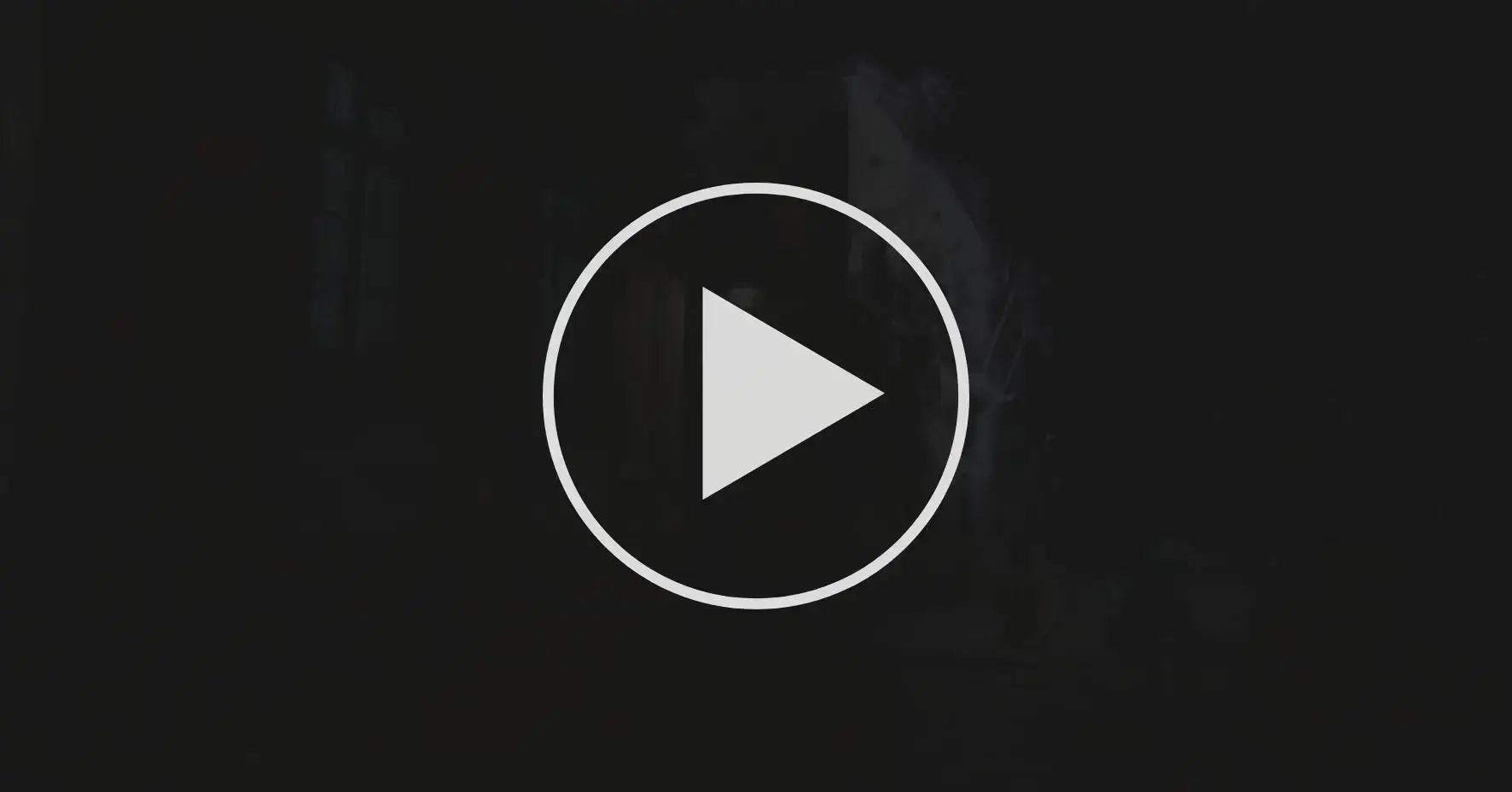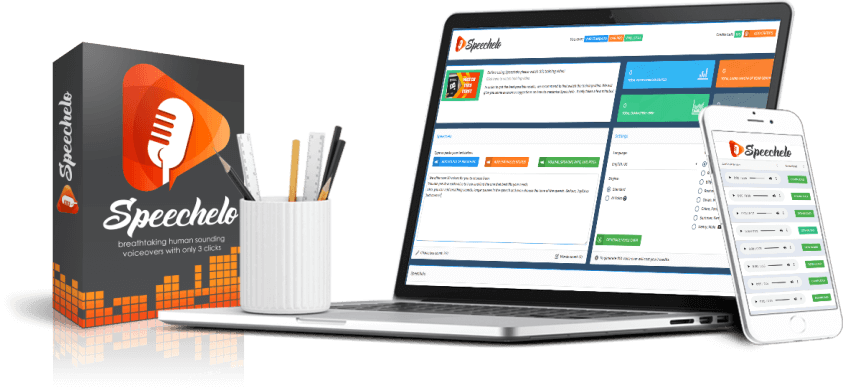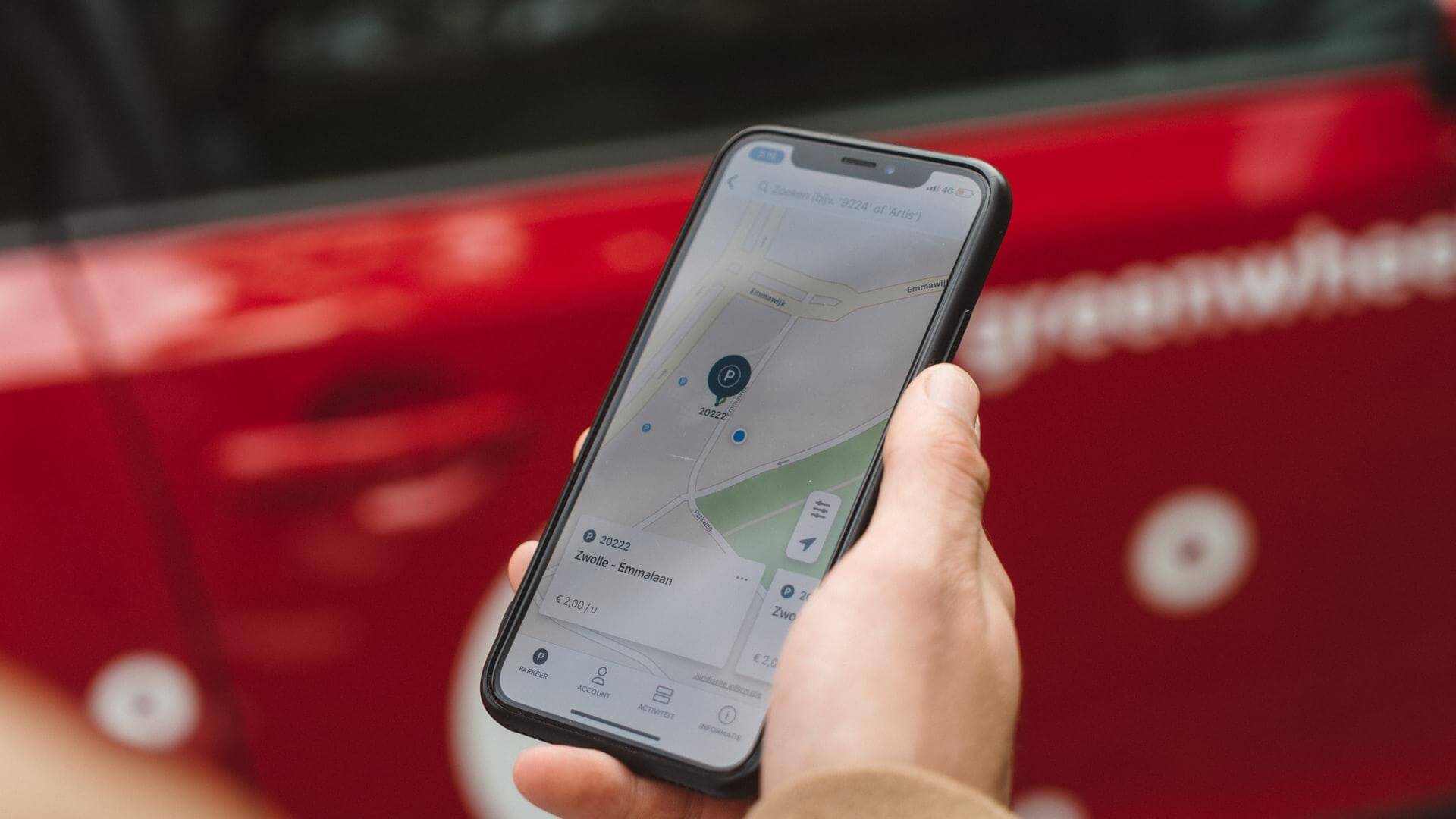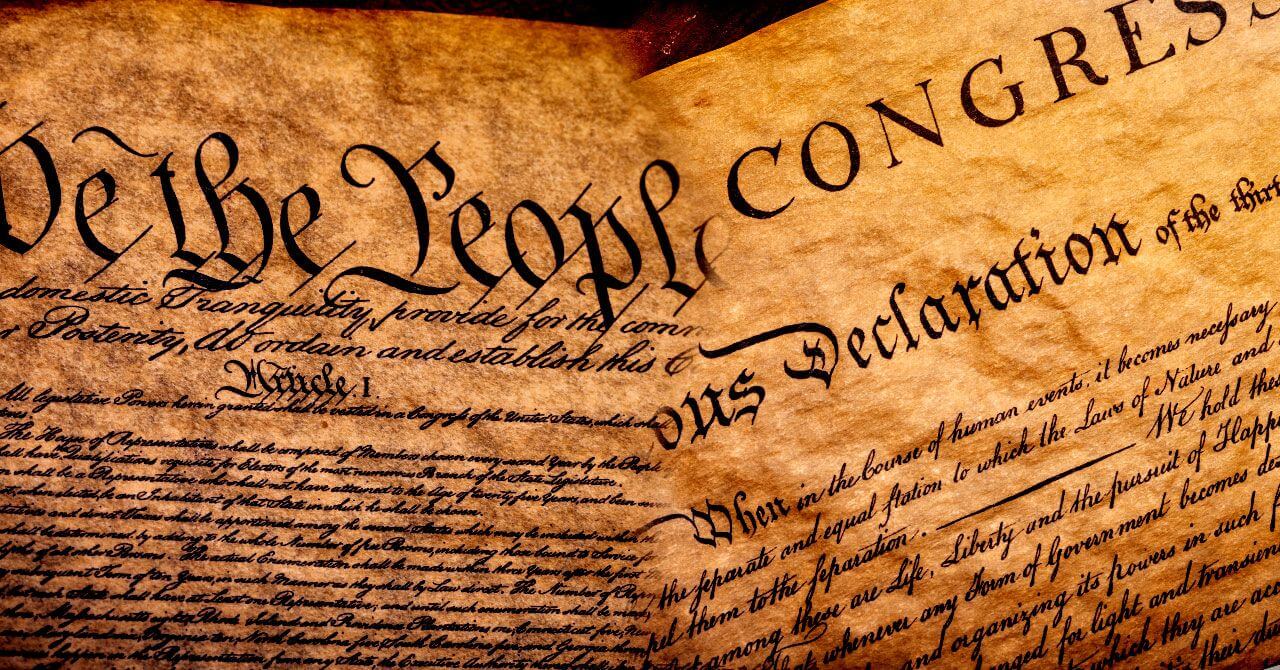11 Free video maker apps for Windows to remake your creation!
This blog post may contain affiliate links. If we find a product or service to be useful, we encourage you to visit the website via that link. If you make a purchase through our referral link, we may receive a commission. Rest assured, you will not be charged any additional fees. By using these links, you can support us while making your purchase. For more information visit here.
Video creation has become an increasingly popular form of expression, communication, and marketing in today’s digital age. The Windows operating system is a widely used platform, and with the proliferation of free video maker apps, anyone can create professional-looking videos without breaking the bank. Whether you are a content creator, business owner, or just someone seeking to make fun videos for personal use, there are plenty of free video maker apps available for Windows users. In this article, we will look at some of the best free video maker apps for Windows. These apps can help you create impressive videos with ease.
Free video maker apps for PC windows for free to download!
Let’s get started with free video maker apps for Windows to make your creations as viral as you want. Video makers are among the most popular apps for bloggers and marketers. The video maker apps you choose will be a personal choice and ultimately will come down to what you need them for and your budget. When selecting a video maker desktop app, it is essential to remember several factors you need to keep in mind.
Let’s be honest: you can’t put a price on creativity. Instead of paying for expensive software, you can use non-expensive apps for your creative ideas as an artist or video creator. Here, I’m sharing the top free video maker apps that can make things easier for you. So if you are looking for free video editing software for your desktop, here’s our pick of the 10 leading free video editor apps.
The makers of these video maker apps have even shown that these alternative forms of video will change more than just the way we communicate with one another. It will impact the world, from education to digital marketing. And that’s just the beginning. These apps can help drive creativity in the classroom, but they can also help drive creativity in society.
You’ve probably seen a lot of videos that someone has recently uploaded to YouTube. And now you have a fabulous idea to make a video yourself, but you have no idea how to do it. That’s why you’re reading this article. So, let’s read it and use it to produce your own videos.

1. Movavi Video Editor Plus: best among free video maker apps for windows
It is one of the free video maker apps for Windows. Movavi Video Editor Plus is the most powerful tool to bring your creative ideas to life and share them with the world. Whether you’re a professional video editor or an amateur, this program has everything you need to create stunning videos. It offers a wide range of tools to edit videos quickly, add effects, trim clips, and much more.
The coolest part is that Movavi Video Editor Plus is available in many languages. With this video editor, you can cut out unnecessary video pieces, apply effects, add text or voiceovers, and much more. You can even build video collages or photo slideshows with ease.
System requirements
- Operating system: Microsoft® Windows® 7/8/10/11 with up-to-date patches and service packs installed
- Processor: Intel®, AMD®, or compatible dual-core processor, 1.5 GHz
- Graphics card: Intel® HD Graphics 2000, NVIDIA® GeForce® series 8 and 8M, Quadro FX 4800, Quadro FX 5600, AMD Radeon™ R600, Mobility Radeon™ HD 4330, Mobility FirePro™ series, Radeon™ R5 M230 or higher graphics card with up-to-date drivers
- Display: 1280 × 768 screen resolution, 32-bit color
- RAM: At least 2 GB
Hard drive space requires 400 MB of available hard-disk space for installation and 600 MB for ongoing operations. Movavi Video Editor Plus is a complete package for professional video editing and creation, but it’s also elementary. You don’t need any training or experience—just start working on your project right away!
2. Kinemaster: free download for windows
There is no better free video maker app than KineMaster for Windows and other devices. It includes advanced features such as real-time effects, image stabilization, chroma key, and much more.
It lets you create professional-quality videos in minutes! This is highly rated, free video editing software for Windows that allows you to create your videos easily. KineMaster offers an intuitive user interface that allows you to edit right away while providing powerful tools when you need them!
If you’re familiar with iMovie or Windows Movie Maker, creating a video montage with KineMaster will be easy. The program uses similar tools and functions as other video editing apps, but it does more professionally than most free editors like OpenShot or Shotcut.
Features: The app comes with a vast set of features, including:
- Real-time effects and multi-cam editing
- Import from your device’s gallery or other apps (photos/videos)
- Resize, rotate, trim, and crop videos
- Add audio tracks from your device’s gallery or other apps (music)
- KineMaster is a fantastic video editor for Windows devices that allows you to create professional-quality videos in minutes!
- It has an intuitive interface that allows anyone to use it without tutorials or guides.
- Many built-in effects can enhance the look and feel of your videos.
- Various templates will help you get started right away.
The software has multiple features, such as trimming, cropping, adjusting speed, and adding effects. The app also comes with over 50 different transitions between clips, which can beautify your videos. You can also add background music to your creation or use effects like zoom and panning.
The most impressive feature of this software is its ability to add text to your videos. You can choose from different fonts, colors, and styles while adding text to any part of the screen. The app lets you insert animated titles and lower thirds in just a few clicks! You can create videos in various formats like MP4, AVI, WMV, etc.
3. Freemake Video Editor
Video editing software that is powerful and complete. It’s intuitive to use and comes with all the tools you need for creative editing.
Freemake is software that provides high-quality freeware to over 180 million users worldwide. You can create videos from any videos and photos on your computer. Besides, you can use this free video editor to edit your videos with some simple operations.
Freemake Video Converter is software designed primarily for converting between various video formats. This product has many useful features, including:
- It can convert video files from one format to another.
- Convert AVI, WMV, MKV, FLV, MP4, M4V, MPG, 3GP, and 3G2 files to MP3 audio file format
- Convert MP3 audio files into AVI, WMV, MKV, FLV, MP4, M4V, MPG, 3GP, or 3G2 video files
- Extract audio tracks from DVD movies and save them as MP3 or WAV audio files
- Decompress RAR-compressed archives and extract their contents
With Freemake Video Converter, you can also edit your videos in a snap. You can add watermarks or subtitles, trim or merge files, and apply effects and filters. The program also comes with an intuitive interface that will help you master its functionality in minutes.
Freemake is a freeware media converter and downloader for Windows. You can download videos from dozens of websites to perform valuable operations. It is entirely free and offers lots of features that you won’t find in any other video maker apps. You can
- Convert & Download Videos
- Convert Videos to MP3, M4A, MP4, AVI, and more formats
Download Videos from over 1,000 sites, including YouTube, Facebook, Dailymotion, and Vimeo. But they should not fall under copyright. (videos that someone else owns the copyright)
4. VideoPad, the free video maker for Windows
It is a handy video editing tool for Windows 10/11 that is free to download and use. VideoPad Video Editor is an excellent alternative to any paid Windows app. It allows you to create projects in 720p or 1080p with only a few minor limitations on the output resolution. There’s a large assortment of features included in VideoPad Video Editor. Some features include:
- Trimming and cropping,
- Adding text, transitions,
- Effects like chroma-key green screen retouching,
- Pan/zoom, etc.
The app also includes an audio mixer to adjust the volume levels of original tracks separately from one another!
5. VSDC Free Video Editor
VSDC Video Editor is a non-linear free video editor app. It allows you to edit audio and video files with a variety of effects, transitions, and compositing capabilities. The program provides an intuitive interface that allows users to create exciting videos quickly.
Its unique features include green-screen effects, visual effects, filters, and many more. The program supports a wide range of file formats (including H.264 AVC/MPEG-4 Advanced Video Coding). You can easily import videos from any device into the software for editing on your computer.
With this app, you can create animated slideshows with music from the songs in your playlist or even download original ones by searching for them online! And if you want some extra help with finishing touches like adding text, that’s no problem. Because you’ve got it all covered here at VSDC, the free video editor for Windows!
6. CyberLink PowerDirector
CyberLink PowerDirector is a powerful AI video editing tool packed with many exciting features and is easy to use. Its workflow is perfect—you can quickly get started with it, so you’re not bogged down in the details. It has a lot of features that make it easy to create excellent videos, including:
- A wide variety of presets for everyday projects like slideshows, demos, and presentations
- Over 1000 effects and transitions available for use within PowerDirector
- An automated chroma key effect (for a green screen) that lets you place animated objects over your footage
You can also import movies into PowerDirector from your camera or an external hard drive to edit them together with your footage. Once everything is organized on the timeline according to how you want it displayed in the final product, you can add titles or graphics. You can place these at specific points throughout each clip.
7. Blender: the high-quality free video maker app
It is an open-source tool for 3D modeling, animation, rendering, and post-production. It supports the entire 3D pipeline. With it, you can edit a video by modeling, rigging, animation, simulation, rendering, compositing, and motion tracking.
Blender is a public project hosted on blender.org, licensed under GNU GPL, and owned by its contributors. For that reason, Blender is Free and Open Source software forever.
You can use Blender for creating animated films, visual effects, art, and games. Blender has a fully integrated game engine which allows it to be used for making games. The primary focus of Blender is to provide an efficient tool for artists to create content with 3D computer graphics technology.
Blender’s primary interface comprises a central area where you can move your 3D object using the mouse or keyboard. The panel on the left displays properties for your object. In contrast, the properties editor on the right displays more detailed properties of selected parts of your object.
8. Shotcut: open source, cross-platform video editor
Shotcut is a free, open-source video maker app for PC. It has a large user base, and it’s free to use. You can find it on Windows, Linux, or Mac systems.
This non-linear video editor supports many formats, including DV, HDV, and AVCHD. It also provides you with the ability to export your videos directly to YouTube and save them in high-quality formats such as ProRes and MKV.
The interface of Shotcut is clean and easy to understand, which makes it very easy to get started making your videos. Plenty of other features, such as various effects, transitions, and filters, are available if you want to add more style or polish to your films.
You can drag and drop clips onto your timeline to edit them together. With Shotcut, you can also import media files from your computer or camera. Shotcut has built-in support for cameras like Nikon DSLRs, Blackmagic cameras, Canon DSLRs, etc.
Once you’ve added your clips to the timeline, you can trim them down by dragging their edges or the start/end markers in the timeline view.
- Audio levels: You can also adjust audio levels by dragging its waveform up or down.
- Zoom in/out: You can also zoom in/out on any section of your clip by hovering over it with your mouse.
- You can load multiple clips onto the timeline by dragging them into place using a mouse or keyboard.
There is a trim tool to split clips or delete unwanted sections. Having laid out your footage the way you want it, you can adjust its volume levels with sliders or drag-specific waveform sections.
9. Lightworks pro video editing software
Lightworks is a professional non-linear editing system (NLE) for editing and mastering digital video in various formats, including 2K and 4K resolutions. It is powerful yet easy to use, supporting high-end features such as direct manipulation of the video timeline and frame-accurate seeking.
Lightworks supports various input devices, including Blackmagic Design capture cards, AJA devices, and Matrox video capture cards. It also supports GPU acceleration for faster rendering speeds.
Lightworks supports the most common professional file formats and codecs, including CinemaDNG, ProRes, DNxHD/HR, AVC-Intra, and XDCAM. It also has a sophisticated real-time effects stack with over 80 built-in effects.
Lightworks’ predecessor was called WLMM (Windows Live Movie Maker). Its Timeline and Keyframe system that allows users to edit clips together intuitively provides the core functionality of Lightworks. The program includes a variety of effects, transitions, and filters that can be applied to clips as required. Lightworks continues to grow in popularity among professionals around the world.
10. Ezvid free video editor
Ezvid is exceptional because of the power of its inventive effects and features. Ezvid is a powerful screen recorder and video editing software for Windows 10. It can help you edit and create your videos in minutes. The key features of this include:
- Record your screen, voice, or webcam; add effects, text, and images before saving the result as a video file or GIF.
- Use their library of royalty-free music or upload your own files to create custom soundtracks.
- Choose from thousands of high-quality royalty-free images and add them to your videos with just a few clicks.
- Add text titles with complete control over font style, size, color, alignment, and more!
- Add shapes like rectangles, circles, and arrows to highlight specific areas of your video.
- Cut out parts of the video that you don’t want by drawing boxes around them with our unique ‘Timeline’ editor.
It can capture anything on your screen, including the entire desktop, an application window, or selected regions. You can add annotations and highlights to make your recordings clearer or use the built-in editor to add text, music, and effects.
The editor comes with dozens of built-in effects that are easy to apply using simple controls. You can also customize each effect by fine-tuning its size, opacity, and position parameters. There are also dozens of templates for creating professional-looking videos in just minutes!
11. Filmora: most popular among free video maker apps
Filmora is video editing software for PC that makes it easy to create videos for social media. You can make and edit videos using your phone or computer, then upload them directly to Facebook, Instagram, YouTube, etc.
Filmora simplifies advanced features to save time and effort. Filmora 9 is video editing software for PC that makes it easy to create videos for social media. You can make and edit videos using your Mac or Windows, then share them right away on Instagram, Facebook, YouTube, Vimeo, and more.
Filmora includes everything you need to make high-quality videos: Start Editing Video With a Few Clicks.
- Super-fast video editor with intuitive tools that let you quickly create stunning videos
- Beautiful designer overlays and animated text effects to personalize your video project
- Fast and easy photo editing features include cropping, rotating, and lighting/darkening images.
- Make a short film in minutes by adding photos, music, and text to your video files
- Get started with their free video templates
- Edit a video with just a few clicks
- You can edit your videos on your phone or computer
Filmora is available for both PC and Mac computers. With Filmora, you can edit videos on either device, so you have more flexibility in what you can do with your videos.
The app also offers a variety of visual effects that will help you create professional-looking videos with ease. These include fade-in, fade-out, zoom-in, zoom-out, rotate left/right, reflect, etc. Explore creative ways to enhance your video-making skills with Filmora!
The final word on free video maker apps for Windows.
It’s worth noting that all these video maker apps are free, with some being for PC only. Since there is so much variety here, which of these apps would you choose? It depends on what you need from a video maker app. They all have their strengths, so take your time and try out the different options to see which best suits your preferences.
Of course, not everybody needs (or wants) a dedicated video tool on their desktop. That’s where these top free video maker apps for your computer come in. These are all available for both the Mac and Windows operating systems. So you can take advantage of them regardless of what operating system you use.
Everyone wants their videos to become viral but doesn’t want to shell out cash for a professional app. So they should try out some of these free video maker apps for Windows. By the end of this article, you’ll be a pro at choosing the right app for the job. Be sure to check back often as we continue to add apps and update our rankings.
Understanding the importance of copyright law is absolutely vital, as it strictly prohibits any reproduction or replication of works without the explicit permission of the author. Any unauthorized duplication of content will lead to legal action for copyright infringement under Section 14 of the Copyright Act.