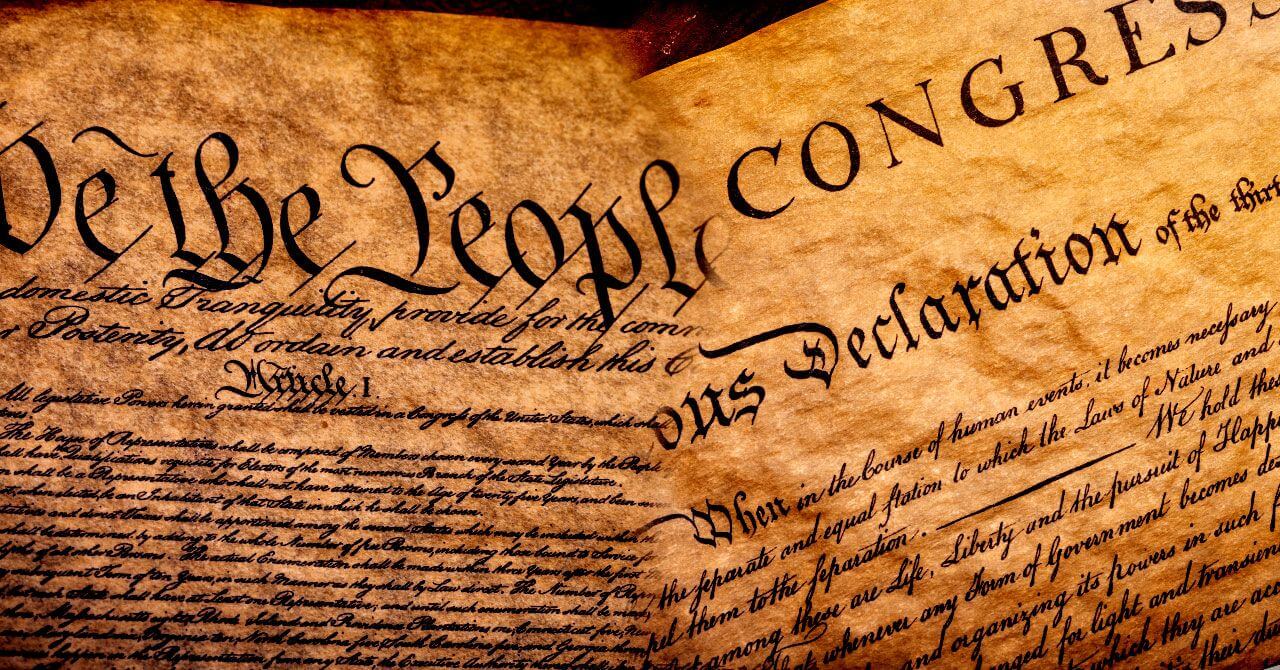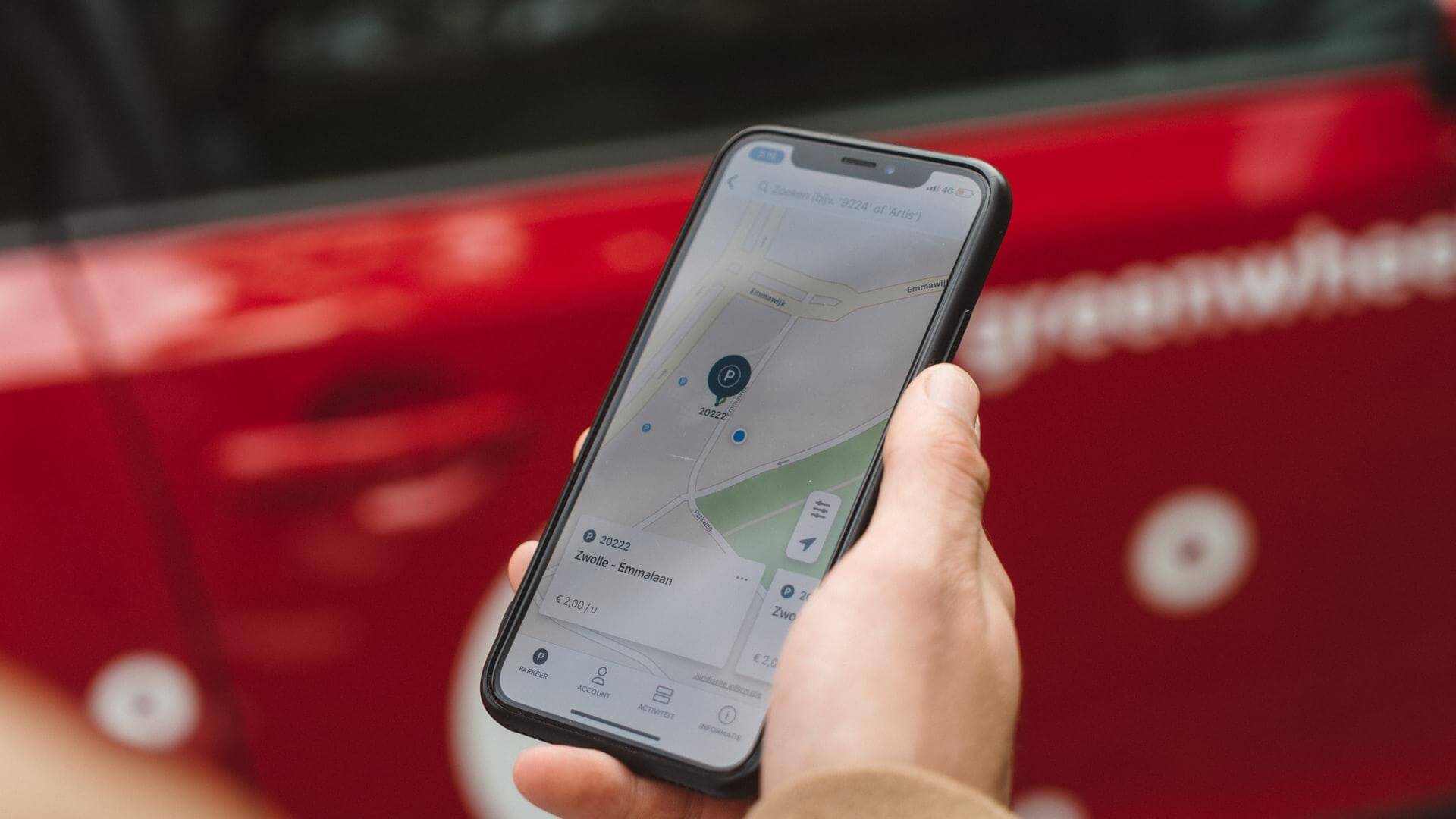Discover 15 excellent text-to-speech converter software!
This blog post may contain affiliate links. If we find a product or service to be useful, we encourage you to visit the website via that link. If you make a purchase through our referral link, we may receive a commission. Rest assured, you will not be charged any additional fees. By using these links, you can support us while making your purchase. For more information visit here.
15 free automated text-to-speech converter software!
Thank you for visiting the Text to Speech Voice Community. We’re here to make your life a little bit easier. As text-to-voice software, would you prefer a free text-to-speech converter application? This means you can use all of its strong features both online and offline for free. In this article, you will find a few of them. These apps are available for both PC and mobile devices. It’s excellent for generating your own voice using voice as an API technology.
This means you may use it in any program and on any platform, regardless of the operating system. Because you don’t have to spend hours on the computer, it’s now easier than ever to take advantage of text-to-speech technologies. The ability to generate a voice from any text and use it in any program has made it much easier.
Whether you are a project designer, developer, or just an end-user, online tools allow you to create your own human voice. Have you ever thought about what it would be like to have your own computerized voice? Now you can. You can have any text read aloud through text-to-speech, or TTS, for short. Here is a list of text-to-speech software that works on Android or Windows devices, and most of them are free.
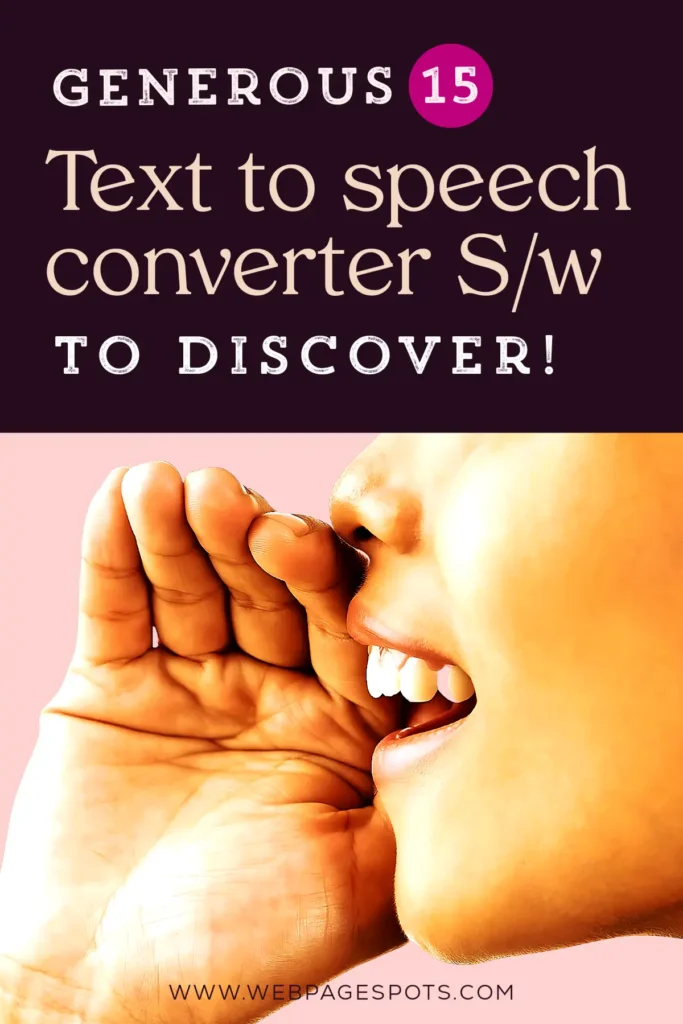
1. Acapela Group (Text to Speech Solutions)
Acapela Group is a French technology company that offers a text-to-speech program with over 30 voices. It allows you to convert any paragraph into an online audio file using Acapela Group’s automated voices.
The website is available in several languages, including English, French, German, and Spanish. They also offer an API (application programming interface) for developers who want to add the service to their projects. With this TTS software, you can integrate it quickly with platforms like Windows, macOS, iOS, Android, and Linux to integrate its features into your PC or mobile phone.
Acapela Group’s primary product is text-to-speech (TTS), which converts any written content into speech with the help of artificial intelligence algorithms and voice synthesis techniques. The TTS service allows users to create audio files directly on the site with just one click.
Acapela Group’s key features include:
- Text-to-speech conversion of over 30 different languages;
- A wide range of voices;
- Customization options (gender, age);
- Professional quality at an affordable price;
- Buy credits to download any converted speech file.
The service is ideal for apps and sites that demand a natural voiceover, such as e-learning courses and apps for children. Besides, the company provides voice synthesis and automatic speech recognition (ASR).
You can create your voice using what they call voice as an API technology, which means you can use it in any app and platform on any device. There are many dialects from which to choose in terms of languages. Besides supporting children’s voices, it lets you record and playback your audio for later playback.
2. Braina Pro
Braina Pro also allows you to convert text to speech. Type or paste the text into the text box and click on the Speak button. This feature is handy for creating proof-of-concept for apps that include voice recognition capabilities.
3. Voice Dream Reader
AI-based Voice Dream Reader supports PDF, Word documents, web pages, and EPUB files. It also includes human-quality text-to-speech that reads the text aloud on the screen by highlighting each word. If the built-in voice does not suit your needs, you can record your voice or import a prerecorded file to use Voice Dream Reader.
The user interface is appealing and straightforward, with a robust set of customization options for how you want it to read. You can:
- Adjust reading speed;
- Enable scanning for continuous reading (useful for when you’re in the car);
- Skip some words that aren’t as relevant to understanding what’s being said (words like “a” or “the”);
- Pronounce numbers as digits (so “four hundred fifty” becomes “450”);
- Import bookmarks from other applications, and many more.
Voice Dream Reader supports about 200+ Voices and 30 Languages. It also supports Dropbox integration, so you can keep files backed up if you need them later on down the line. You can even customize the color schemes and fonts used by the app. And because this app is rich with features, it costs $14.99 on the App Store. But this one offers a lot for those willing to pay for their solutions!
4. Text2Speech
Text2Speech is a free program that allows users to convert text documents into audio clips. The program enables users to customize settings, such as pitch level and speed. It can handle ASCII characters, as well as several non-English languages.
5. Read Aloud
Read Aloud is a free text-to-speech app for Windows 10. It supports many file types, including PDF, DOCX, TXT, EPUB, RTF, and HTML. With Read-Aloud, you can:
- Choose from over 30+ human-sounding voices in the above 25 languages;
- Configure the speed of speech (reading pace);
- Change the pitch of the voice;
- Quickly open any supported file with one click;
- Read aloud the text from the clipboard.
6. IVONA MINIREADER (text-to-speech)
IVONA MINIREADER lets you listen to any text displayed on your computer with just one click. You can also paste text into the program or import a document. The program includes real-sounding voices provided by IVONA, an Amazon company that offers text-to-speech technology in 20 languages and has won many awards for its synthetic agents. It limits the free version of IVONA MINIReader to 200 characters and doesn’t allow you to save documents as MP3 files, but the paid version does many more.
7. TTSReader Text To Speech
TTSReader text-to-speech is the world’s easiest, most versatile, and feature-rich TTS program. It instantly reads out loud text, PDFs & Ebooks with natural-sounding voices online – it works out of the box. Simply drop or set the text and click play. Easily read plain text, PDF, and EPUB (ebooks) files, and autosaves the state between sessions. Thus you can resume at any time.
In the background, the application works while you browse or use your computer. During your browsing, you can focus on what you are doing while TTSReader reads aloud to you! With its support for online usage, this is a handy tool for converting text to audio for website content or other online material.
Features:
- Read plain text files with any font installed on your computer (supports Unicode).
- Read PDF files with all fonts, line spacing, and margins preserved (supports Unicode).
- Works on any device with a browser that supports the HTML5 audio element (most recent browsers).
- Supports plain text files (.txt), PDF files (.pdf), and EPUB ebooks (.ePub).
- Auto saves the state between sessions so you can resume anytime later without losing your place.
- Read EPUB eBooks with any font installed on your computer (supports Unicode).
TTSReader doesn’t require any downloads, installations, or registration. All you need to do is copy-paste the text into the text area and click play. The voices are natural-sounding, but there may be some issues with accents and foreign languages.
8. Panopreter Basic
Panopreter Basic is an excellent choice for users who need a reliable text-to-speech converter. Not only does it convert text into human voice, but it also reads webpages and saves audio files in WAV or MP3 format. The software supports English, Spanish, French, German, and Italian. It also includes a simple interface that allows you to customize the speed of the reading voices.
In addition, you can adjust other options, such as playback volume, the location of the output files, and voice selection. The program reads text directly from the clipboard, so you don’t have to open any documents on your computer. Panopreter Basic is available for free on the Windows operating system.
9. Zabaware Text-to-Speech Reader
It is an excellent text-to-speech tool that you can use to read documents to students. You can save the speech as a WAV file, add pauses, and change the speech rate. If you want to make your text reader sound more like a human, you can change the voice.
Zabaware Text-to-Speech Reader allows you to use the voice of your choice. As long as you have it installed on your computer, it will let you know when there is an incoming email or chat message. It will do this by reading it out loud for you. It also enables you to listen to ebooks or web pages while multitasking with other applications.
This text reader has a lot of advanced features that make it fun to use. You can adjust the speed of the voice, and you can also convert text to speech, PDF documents to voice, ePub, HTML, RTF, and TXT files.
10. Speakonia Text-To-Speech Program
Speakonia is a simple and free text-to-speech program with the ability to save the output as an MP3. The software is easy to use; enter your text and choose from various available voices. It allows you to select both male and female vocalists and different accents, such as American or British English. You can use Speakonia for personal or business use, but it does not have any premium features like some other programs on this list do.
If you might need one, there is plenty of automated text-to-human voice converter software available.
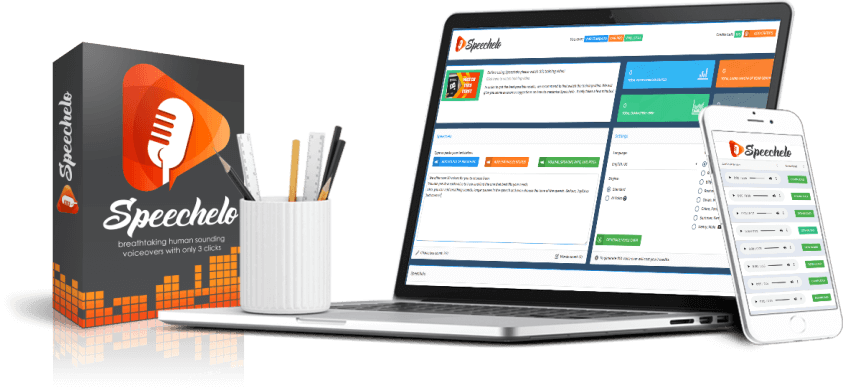
There are plenty of automated text-to-human voice converter apps if you need one. Following are some additional tools for automating this process and converting your text to a sound file:
11. Balabolka
Balabolka is a free TTS program compatible with Microsoft Windows XP/Vista/7/8/10/11. The software allows users to copy the desired text from a document or webpage and paste it directly into the interface. Users can also load files in .docx format via the app’s “File” menu. Users can then adjust settings such as rate and volume and save their reading as an audio file in MP3, WMA, OGG, AAC+, OPUS, or FLAC formats.
You can also share your voice recordings on Twitter using an integrated feature in Balabolka’s toolbar menu. It is a free, easy-to-use, and multilingual text-to-speech (TTS) program for Windows. The program uses Microsoft Speech API (SAPI) to convert ASCII text to audio form and save it as an LRC or MP3 file.
Balabolka has an intuitive interface and is easy to use. Besides reading the clipboard, you can extract text from documents, customize the font and background color, or use a hotkey to read. Balabolka supports skins, so you can change its appearance to suit your taste.
The program also has several handy features that make it even more functional:
- You can save your speech in any audio format (LRC, MP3);
- Use the internal player or external players, such as Windows Media Player;
- Some additional tools like “text-to-speech translation,” “text highlighting,” etc.;
- Balabolka is a reader and text-to-speech utility that allows you to convert any written text into spoken audio easily.
- Balabolka supports several voices, including Microsoft Sam and Mary, Balabolka’s engine, and others (see the list on the official website).
The program has a lot of other valuable features:
- It can display text in many languages.
- It supports multiple subtitle formats.
- You can read clipboard content and save it as an audio file.
- You can extract text from images or PDF files.
There are several reading modes in the program: normal, slow, and fast, which automatically adjust the pitch and rate of the voice.
12. NaturalReader
NaturalReader is downloadable text-to-speech desktop software for personal use. People can use this easy-to-use software with natural-sounding voices to listen to their favorite books, documents, emails, and web pages. The NaturalReader is ideal for anyone who wants to hear their documents on the go or in noisy environments such as public transportation or busy offices.
The NaturalReader TTS software is available for Windows and macOS. You can download and install it for free from their website (https://www.naturalreaders.com/). There are two versions of the program: the first uses speech synthesis technology (text-to-speech) and the second uses speech recognition technology (voice-to-text).
NaturalReader Features:
NaturalReader also offers over 50 different accents in multiple languages, allowing users to pick an accent that suits their needs best! Word highlighting as you read along with the audio file, so you know what words are being spoken by the voice synthesis software.
Ability to create custom voices using text-to-voice software if desired. NaturalReader Text to Speech Software converts your written documents into spoken audio files so you can listen to them on the go. It’s ideal for visually impaired people or learning English as a second language because it has a wide range of voices worldwide.
You can use NaturalReader as a stand-alone application or an add-on to Microsoft Word and Outlook. It integrates seamlessly with Windows and works with all versions of Windows from XP to Win10. The quality of the output speech depends on the quality of your input text and the language you select.
Yet, overall, I found the output to be good enough for most purposes. The interface is simple enough to understand without much effort. You can get started using it effectively within a few minutes, even if you are a newbie to this kind of software.
13. Talkify
It is a free online text-to-speech reader service. You need to type or paste the text you want to convert into an audio file. After entering or pasting the text in the input field, select the voice from the drop-down menu and click on “Speak It.”
You can also use this app as a dictation tool by selecting “Speak Now.” This opens a window where you can speak and hear your voice converted into an audio file.
The primary purpose of this application is to convert text into audio so that someone who does not know how to read can listen to it. However, there are many other uses for this application as well.
- Including converting articles from paper into a digital format so that you can read them using any computer device with internet access;
- Sharing information with others and making it easier for them to understand what you are trying to say;
- Reading out loud books so that those who cannot read can enjoy them; creating audio files from textbooks, etc.
14. Voice Reader Home 15
Voice Reader Home 15 is a feature of Voice Reader 15 Text to Speech (TTS) software that allows you to convert any text into high-quality audio. It can help you combine voice recordings with background music or sound effects.
Voice Reader converts text into audio by reading it aloud in standard English. This voice is primarily designed for professional applications. Their test team ensured its accuracy, ease of understanding, and natural sound when reading aloud.
We can read text from any application, or web page, including Microsoft Word documents. It works with any language that supports Unicode encoding (English, French, Spanish, German). Voice Reader 15 is available as part of the full version of Voice Reader 15 Professional. You can also choose from over 45 languages with 67 voices.
15. Voice Book Reader
Voice Book Reader is a Microsoft product that reads PDF, EPUB, and text files. You can use it to read ebooks on a computer, mobile phone, tablet, and other devices.
Voice Book Reader supports various languages such as English, German, French, Spanish, etc. It also provides several reading speeds for users to choose from. It’s easy to read a book on your phone or tablet with Microsoft Edge.
If you’re reading a book in PDF, EPUB, or text format, you can use the Read aloud feature to narrate the content out loud. When you use this feature, Edge reads the text in a book. You can download it from the Microsoft Store.
To use this feature:
- Open a book in PDF, EPUB, or text format in Microsoft Edge.
- Select Read aloud from the menu at the top of the screen (or press Alt + R).
- Select whether the app should use your device’s current voice or a custom voice (if available).
Voice Book Reader has a human-sounding voice and supports all languages. Voice Book Reader can also read aloud audiobooks, music lyrics, and other documents. This is a free app that lets you experience text in a whole new way. The app will read aloud any text you give it, whether a document or an eBook.
Bottom line
Well, there you have it: the most effective online text-to-speech converter software. I hope you find the information we gave to be educational and useful. Again, we will update as the latest software becomes available or as we test out different versions, so check back here frequently for updates.
Please leave your feedback and concerns at the bottom of this page so that we can assist you! But you should consider what qualities they have and how they compare. Only then can you select software that perfectly matches your requirements? Thank you very much.
Understanding the importance of copyright law is absolutely vital, as it strictly prohibits any reproduction or replication of works without the explicit permission of the author. Any unauthorized duplication of content will lead to legal action for copyright infringement under Section 14 of the Copyright Act.